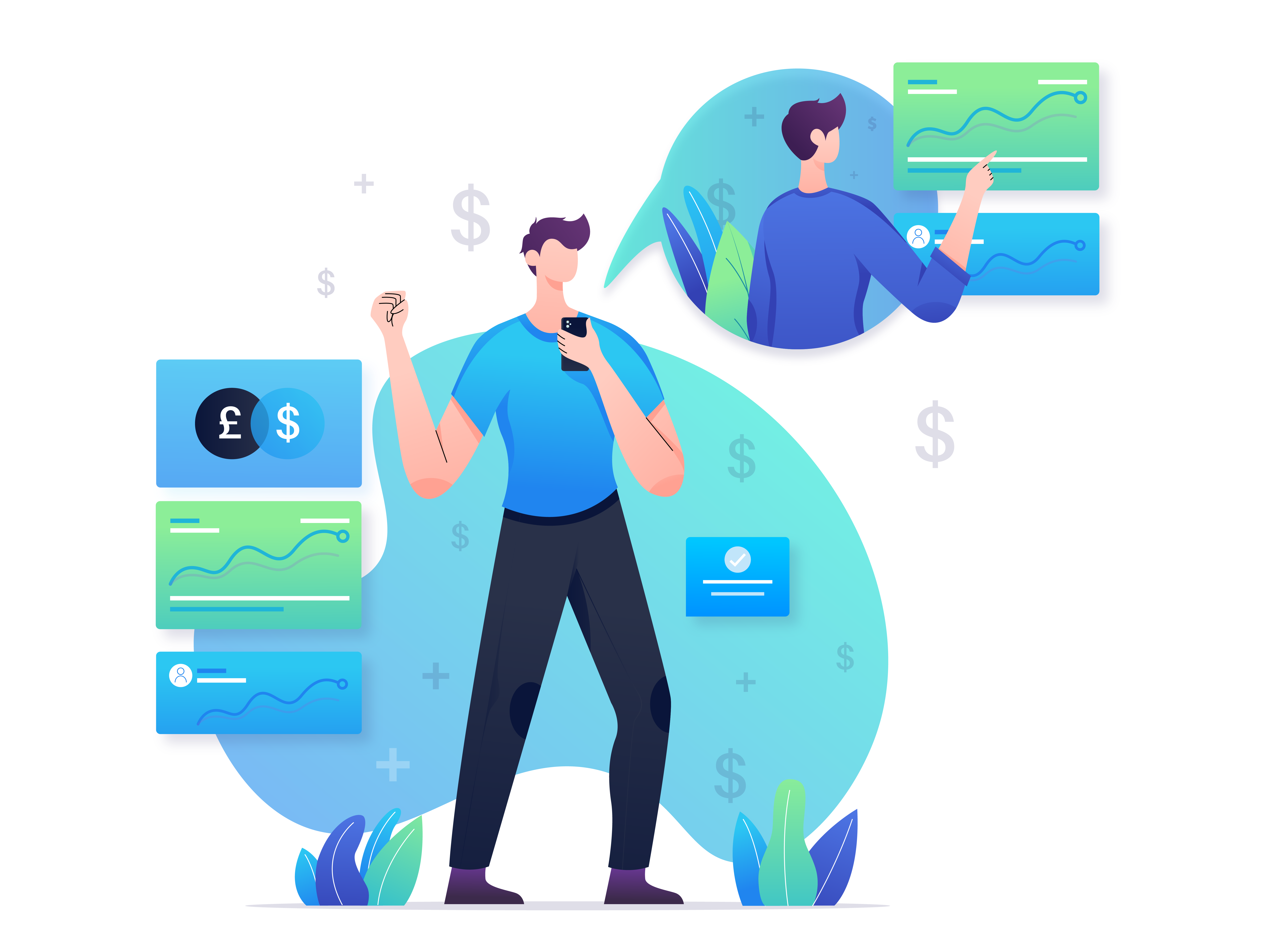Lesson Category: Module 7
Brokers
In order to trade on the forex markets you need to have an account with a broker. A simple Google search will bring up hundreds of different brokerages all fighting for your custom, but to be honest it is a bit of a minefield.
It can be confusing and overwhelming for newbie traders to pick a brokerage, but don’t worry, we have gone ahead and picked out one of the best for you.
Our personal brokerage recommendation – NAGA
Why Naga?
Naga is a fantastic broker that offers over 500+ tradable asset classes including, forex, stocks, commodities and even cryptocurrencies.
Of course, we recommend sticking to forex trading but if you do like to trade any other assets then you have the added convenience of keeping it all with the same broker.
On top of that, the platform is extremely friendly to inexperienced and newbie traders. There is no minimum deposit required and they offer a wide range of deposit and withdrawal options, unlike some of their competitors.
They have a top notch customer support team and are fully regulated so you can be sure that your funds are safe.
Here is a list of the key benefits you can expect from signing up with NAGA as your broker.
- Ultra low fees
- No minimum deposit
- Multi-currency accounts
- Great customer support
- NAGA Mastercard
- Regulated by CySEC
- Copy trading (copy top traders positions automatically)
- Educational content to help you with the platform and other basics that you may need help with.
- Fully supported DEMO account available.
How to set it up
The best and easiest way to start trading with NAGA is to download MT4 directly from their website. NAGA will already be connected which means you don’t have to mess around connecting the broker yourself.
Download MT4 directly from NAGA here – https://www.naga.com/register?is_flexible=true&cmp=4u9u7h3a&refid=1086
If you already have MT4 set up then you can register for a NAGA account here:
https://www.naga.com/register?is_flexible=true&cmp=4u9u7h3a&refid=1086
MetaTrader 4
Metatrader 4 is a massively popular trading software that you can download and use for free.
It’s a fantastic tool that forex traders can use to view real time price movements, open and close positions, view and edit charts and graphs, and access all of the technical indicators that we have mentioned throughout this course.
In the past it was solely for the use of forex trading, but now you can trade futures, equities, CFD’s, and more, all using this one platform.
It’s a great one stop shop for everything you need when you trade, so we highly recommend that you download it. It’s extremely user friendly and it offers a massive range of currency pairs – way more than you would ever need access to.
How to set it up
Okay, so let’s run through the steps that you need to take to get started.
Step 1: Download Metrader 4 (MT4.exe) – You can download it from https://www.metatrader4.com/en/download
NOTE: You can download MT4 for PC, iPhone, iPad & Android
Step 2: Open an account with MT4. Here you can decide if you want to use a live account or a demo account. If this is your first time trading then it is recommended that you start with a demo account to get to grips with things before going live.
Registering with MT4 will require that you upload some identification documents, so make sure you have those to hand.
Make a note of your account details, username and password for future reference,
Step 3: Now you need to link your broker account to MetaTrader 4. To do this, simply log in to your brokerage account from the MT4 interface.
NOTE: For those of you that don’t have a broker yet then check out or next section for our personal recommendation and how to get set up.
How to open a trade
Alright, now that we have our account set up with MT4 and our broker is linked to the software we need to learn how to open a trade.
Firstly, select the currency pair of your choice by clicking on the “Window” tab that you can find at the top of the interface.
Select the currency pair by clicking on the ‘Window’ tab at the top of the MT4 platform, and then select ‘New Window’. All of the main currency pairs that you should be trading are there.
You can then click ‘New Order’ on the MT4 toolbar or press F9 to open an ‘Order’ window.
The screenshot below displays the ‘Order’ window for the EUR/USD currency pair. From here it is a relatively straightforward process. Simply enter the trade size that you wish to open your position with and then choose either “Buy by Market” or “Sell by Market”.
Doing this type of order will automatically fill the order based on the current market price. While it’s okay to do this sometimes, it’s far better to enter a “limit” trade and choose your entry spot carefully with the technical analysis that you conducted.
To do this, open the drop down list by clicking on “type” and select “pending order”. Here you can set up a buy or a sell at specific price points in the market.
Set take profit & stop loss order
When you place your order you will be presented with the option to enter the price point for your take profit and stop loss orders. It is very important that you know these areas before you trade.
If you have followed our course properly then you will know the importance of discipline and trading consistently using the correct RRR. This is the point where the theory turns into practice.
Every time you open a position, make sure you have at least a stop-loss order placed at the same time. This will ensure that your trading account is safe from any flash crashes or big market swings while you are in your position.
You can enter your take profit and stop loss orders manually into the field or you can use the arrows to automatically populate it with the current market prices.